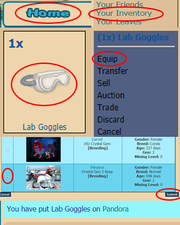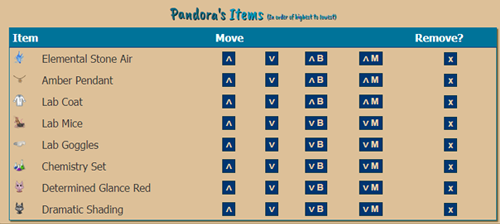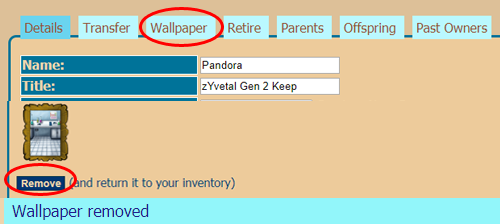Item Management
Contents
Equipping an Item to Your Waja
There are two ways to go about equipping items to your waja.
Equipping Accessories
Via Inventory
Use the Home menu and find "Your Inventory" in the side bar to access your inventory. You should see a grid with thumbnails of all the items in your possession. If (like me) you have hundreds and hundreds of items, you can narrow down the selection you are looking through with the drop-down menu above the page numbers. Most items you equip will fall under the Accessories category. There are separate categories for all major types of items. Once you've located the item you wish to equip to your waja, click on the thumbnail picture.
A small menu will appear, with options reading: "Equip," "Transfer," "Sell," "Auction," "Trade," "Discard," and "Cancel." Click on "Equip."
The next screen should be a list of your wajas, you may need to click into the appropriate cave group via the drop down menu to find the waja you are looking for.
If you're certain about equipping the item, mark the little white circle with a click next to the waja you'd like to put the item on. Then click "Submit" at the bottom of the screen. You should be taken back to your inventory page, with a message bar along the top saying "You have put (item) on (your waja)." The waja's name will be a link to its profile page. Click it to view your waja. If the item is not showing up on the waja, you may need to refresh the waja's image. Click on the image, and a green notification bar should appear saying "Waja's image has been reset! You may need to refresh your browser (press the F5 key) to see the changes." If your screen still isn't showing the item on your waja, you might need to physically refresh the page. Press F5 or Ctrl + F5 to clear your cookies. When the image reloads, it should show the item.
Via Profile Page
This method is a lot simpler if you have a large inventory, or plan to equip several items to a waja at once. Go to your waja's profile page. Just above the Breed button should be a drop-down menu. Select the item you wish to equip, then click "Equip." This time, a green notification bar appears at the top of the page saying, "(Item) has been equipped to this Waja!" Now all you have to do is reset and refresh (as describe in the method above) and you'll be all set.
Moving an Item Above Another
Sometimes an item won't show up the way you want. Maybe it is showing up under your waja's mutation, when you wanted it on top of the mutation. or maybe it is hidden by another item, and you'd like to rearrange them.
Go to your waja's profile page. There's a section of the profile for Equipped Items. Next to the header is a link that says "[Manage]". Click it. You'll be brought to a list of the items equipped to your waja. Next to each item will be a few different buttons.
- [^] Moves the item up one layer. Items at the top of the list appear on the top most layer of the waja. The lower an item in the list, the lower it appears on the image.
- [v] Move the item down one layer. Items lower on the list appear closer against the wajas body.
- [vB] Moves the item below the waja's body.
- [^B] Moves the item above the waja's body.
- [vM] Moves the item below any mutations. The default settings put all items above mutations.
- [^M] Moves the item above any mutations.
- [X] Removes the item from your waja.
Once you've re-arranged the items to your liking, you'll have to go back to the waja's page and reset/refresh again if the changes have not updated. Hopefully, you'll have all your items in order!
FAQs
My item still isn't showing up! I refreshed and reset the image already, why can't I see it?
Try clearing out your browser's cookies. Web browsers tend to remember image files, and might have trouble with refreshing. In your Tools option, you should be able to select an option called "Clear Private Data," "Clear Cache," or "Delete Cookies." Then try refreshing the page.
If you are still having trouble getting your item(s) to show up on your waja, you should submit a report to the modbox and wait for a moderator to address your issue.
Wallpapers
Equipping a wallpaper is much the same as equipping any other item via inventory. You select the wallpaper, click "Equip," and select which waja you'd like to equip it to. Don't forget to reset the image and refresh. A lot of people with questions about wallpapers and items simply forgot (or didn't know) to reset the image.
To remove a wallpaper, you have to find the "Wallpaper" tab on the waja's profile page. It is in the same area as the waja's details, along with other tabs for transferring, retiring, etc. Clicking on the Wallpaper tab should show you a thumbnail of the equipped wallpaper.
Underneath it is a link that says "Remove (and return it to your inventory)". Once you've done that, you can reset the image again and the wallpaper will be gone.