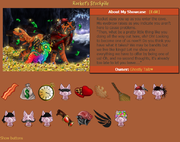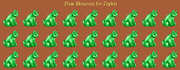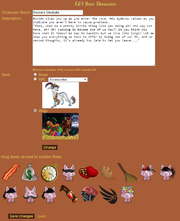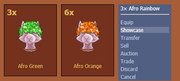Item Showcase
The Item Showcase is a new feature released in 2017 that allows you to have the much sought after feature of a gallery for your items on Wajas.
Contents
Purpose of the Item Showcase
The Item showcase allows you to show off your favorite items to the public! It also provides a place to separate your items from your inventory, which can be very useful in hiding items from the Raccoon Thieves during the Raccoon King Plot. Currently in the Item Showcase items do not stack, so you can have an army of the same item!
Editing your Showcase
Initial Setup
When first entering your showcase, if you tap Edit located next to the Text Item Showcase will give you a banner message that reads "Your showcase has been created " and you can begin to change a few things about how your showcase is viewed. After your showcase has been created, you can edit it by clicking Edit located next to About My Showcase.
Edit Your Showcase
- Showcase Name: This will be displayed on your Showcase Front! No matter the name, it will only be listed as "Item Showcase" on your User Profile.
- Description: Your Description of your showcase goes here. HTML is allowed.
- Host: Your host is the person who attends your showcase and greets visitors.
- None: Centers your text above your items.
- NPC: Allows any of the various available shop NPCs for your showcase. Mining Cave NPCs are also able to be used here.
- Waja: You may choose any of your wajas to tend your showcase.
- You can change the order of your displayed items by simply clicking and dragging them on the edit screen to the desired location.
- When you are finished with your settings, click "Save Changes" and you will be taken back to your Showcase front met with ""Your showcase has been updated".
Adding Items to the Showcase
You can add items to the showcase straight from your inventory. Access your inventory and click on the item. You'll see "Showcase", once you click on that you'll be taken to a confirmation screen where you will click "Showcase" once again. You'll get a confirmation message which provides a link to your showcase to review your items if you wish. Currently you can only add one item at a time.
Removing an item from the Showcase
To get to your showcase, you simply go to your User Profile (Click your avatar/name in the upper lefthand corner of the screen) and click under User Pages "Item Showcase". From there you need to click "Show buttons" below your items to the left. A "remove" button will pop below each of the items and you simply click it to remove the item.