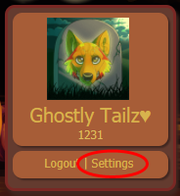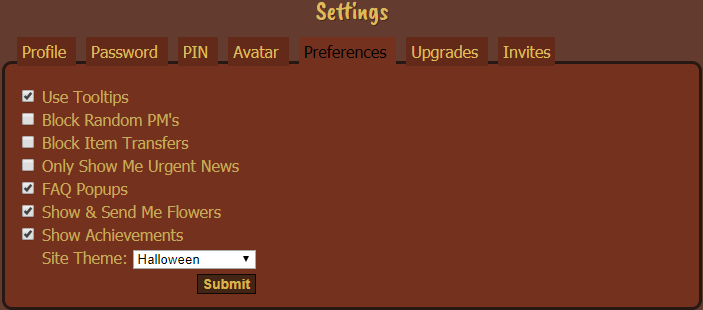Difference between revisions of "Settings"
m (Tailz moved page Account Setup to Settings: Has been renamed "Settings") |
m (→Avatar (Tag)) |
||
| (2 intermediate revisions by the same user not shown) | |||
| Line 1: | Line 1: | ||
| − | Account Setup can be found | + | [[File:SettingsLocation.png|thumb|Location of the Settings menu.]] |
| + | The Setting page (Previously Account Setup) can be found underneath your tag in the upper left hand corner of the page. When clicking it, it defaults on the "Preferences" tab. | ||
| + | |||
| + | =Settings= | ||
| + | [[File:SettingsLayout.png|center]] | ||
==Profile== | ==Profile== | ||
| − | Profile is the first tab | + | Profile is the first tab in Settings. |
===Nickname=== | ===Nickname=== | ||
| Line 8: | Line 12: | ||
Here you can change your Username. | Here you can change your Username. | ||
| + | *Does not change your log in username, just changes how other users view your name. Multiple people can share the same display name. | ||
===Email=== | ===Email=== | ||
| Line 16: | Line 21: | ||
Here you can change the smaller bit of text that appears underneath every post you make in the forums. Most people put their IDs here. | Here you can change the smaller bit of text that appears underneath every post you make in the forums. Most people put their IDs here. | ||
| + | |||
| + | ==Waja Showcase== | ||
| + | ''Main Article: [[User Profile]]'' | ||
| + | |||
| + | A new feature released in 2017 that allows you to showcase your favorite wajas. Standard players can showcase up to three wajas, while [[Upgrade|upgraded]] users can show up to six. | ||
==Password== | ==Password== | ||
Password is the second tab found under Account Setup. Here you can change your account's password as long as you know the current password. Simply enter your current password in the "Current Password" field, then put the new password you want it to be changed to in the "New Password" and "Confirm New Password" fields. | Password is the second tab found under Account Setup. Here you can change your account's password as long as you know the current password. Simply enter your current password in the "Current Password" field, then put the new password you want it to be changed to in the "New Password" and "Confirm New Password" fields. | ||
| − | Make sure that your password is difficult to guess. Avoid using common or easy to guess words and phrases, such as the word "password", "wajas", or your username. Do not share your account password unless you completely trust that person, as you do this at your own risk. Also keep in mind that if you give someone access to your account (such as with a [[Cave Partner]]), you are responsible for what they do with it. | + | Make sure that your password is difficult to guess. Avoid using common or easy to guess words and phrases, such as the word "password", "wajas", or your username. Do not share your account password unless you completely trust that person, as you do this at your own risk. Also keep in mind that if you give someone access to your account (such as with a [[Cave Partner]]), you are responsible for what they do with it. Any warnings that someone receives on the account are your warnings as well and you cannot dispute them in the case of [[Moderator]] action. |
==PIN== | ==PIN== | ||
Here you can change your PIN number- your PIN is used for withdrawing money from the bank. If you have not yet created a PIN, leave the 'old PIN' box blank, and simply create a new PIN and confirm it. Your PIN is 6 digits. If you forget your PIN, go to the [[Bank]] page and reset it via the 'Reset PIN' button. | Here you can change your PIN number- your PIN is used for withdrawing money from the bank. If you have not yet created a PIN, leave the 'old PIN' box blank, and simply create a new PIN and confirm it. Your PIN is 6 digits. If you forget your PIN, go to the [[Bank]] page and reset it via the 'Reset PIN' button. | ||
| + | *Note: If you have forgotten your pin, it is reset in a different place. That is located in the [[https://www.wajas.com/world_bank.php Bank]] under the chat bubble from the Imp NPC. | ||
| − | ==Avatar== | + | ==Avatar (Tag)== |
| + | |||
| + | ===Avatar=== | ||
''Main Article: [[Tag]]'' | ''Main Article: [[Tag]]'' | ||
Here you can upload a picture to be the avatar shown on your profile. However, unless you have an [[Upgrade|upgraded account]], the avatar will not show up on your profile even if you upload an image. only .JPEG, .JPG, .GIF and .PNG files types accepted. The max size is 150 x 150 and 150kb. | Here you can upload a picture to be the avatar shown on your profile. However, unless you have an [[Upgrade|upgraded account]], the avatar will not show up on your profile even if you upload an image. only .JPEG, .JPG, .GIF and .PNG files types accepted. The max size is 150 x 150 and 150kb. | ||
| + | |||
| + | Users who are not upgraded (New as of November 2017) now have access to a small library of tags, alongside the option to not display a tag. These tags are smaller in size and only feature NPCs. | ||
| + | |||
| + | ===Avatar Title=== | ||
| + | A new feature released in November 2017 that allows an [[Upgrade]]d user to write a custom title that rests underneath their tag. The character limit is 30 characters. | ||
| + | |||
| + | ===Backdrop=== | ||
| + | Backdrops are a forum-related site feature released in November 2017 that add a background to your [[avatar]] on the forums. They feature existing wallpapers to help spice up your posts around wajas. | ||
| + | |||
| + | ====Basic Backdrops==== | ||
| + | Users who are not upgraded have access to the following backdrops: | ||
| + | *Solaria Backdrop | ||
| + | *Lunaria Backdrop | ||
| + | *[[Winter Valley Christmas Tree Night Wallpaper|Winter Valley]] Backdrop | ||
| + | |||
| + | ====[[Upgrade]]d Backdrops==== | ||
| + | Upgraded users have access to the following backdrops including the ones listed above: | ||
| + | *[[Antarctica Wallpaper|Antarctica]] Backdrop | ||
| + | *[[Apocalypse Wallpaper|Apocalypse]] Backdrop | ||
| + | *[[Canyon River Wallpaper|Canyon River]] Backdrop | ||
| + | *Galaxy Backdrop | ||
| + | *[[Harvest Moon Wallpaper|Harvest Moon]] Backdrop | ||
| + | *[[Ship Deck Wallpaper|Ship Deck]] Backdrop | ||
==Preferences== | ==Preferences== | ||
Here you can change your preferences, such as the layout used, blocking item transfers and random PMs, etc. | Here you can change your preferences, such as the layout used, blocking item transfers and random PMs, etc. | ||
| + | |||
| + | ===Use Tooltips=== | ||
| + | When checked shows item blurbs and other pop out information boxes on certain features around the site. | ||
| + | |||
| + | ===Block Random PM's=== | ||
| + | Disallows PMs from users who are not on your friends list. | ||
| + | |||
| + | ===Block Item Transfers=== | ||
| + | Blocks Item Transfers from users who are not on your friends list. | ||
| + | |||
| + | ===Only Show Me Urgent News=== | ||
| + | Occasionally there are news posts that are considered as chatter, or something that is considered low priority. To avoid seeing non-site related news posts, check the box. If checked you will only see news notifications for posts that include site updates and official site games(some flash games held by mods might not be considered urgent, as they are not official site held games). | ||
| + | |||
| + | ===FAQ Popups=== | ||
| + | When checked shows FAQ popups on certain features around the site. | ||
| + | |||
| + | ===Show & Send Me Flowers=== | ||
| + | Activates the [[Flower Patch]] function. When checked your flower patch becomes visible on your [[User Profile]] and users can begin to send you flowers. | ||
| + | |||
| + | ===Show [[Achievements]]=== | ||
| + | When checked allows users to view your trophies earned from [[Achievements]] on your [[User Profile]]. | ||
| + | |||
| + | ===Site Theme=== | ||
| + | Allows you to change your [[Site Theme]]. | ||
==Upgrades== | ==Upgrades== | ||
''Main Article: [[Upgrade]]'' | ''Main Article: [[Upgrade]]'' | ||
| − | Here you can Upgrade your account. | + | Here you can Upgrade your account. Choose the period/CWP amount, check to confirm the purchase, and click submit and you will be upgraded. Upgrades do stack, so if you choose to upgrade before your current one is over, it will add the remaining time to your account and will not reset it. |
==Invites== | ==Invites== | ||
This is where users used to be able to send out invites back when wajas required an invitation in order to create an account. As wajas now has open registration, invites are no longer necessary. | This is where users used to be able to send out invites back when wajas required an invitation in order to create an account. As wajas now has open registration, invites are no longer necessary. | ||
Latest revision as of 11:58, 24 November 2017
The Setting page (Previously Account Setup) can be found underneath your tag in the upper left hand corner of the page. When clicking it, it defaults on the "Preferences" tab.
Contents
Settings
Profile
Profile is the first tab in Settings.
Nickname
Main Article: Username
Here you can change your Username.
- Does not change your log in username, just changes how other users view your name. Multiple people can share the same display name.
Here you can change the email that Wajas will send your new PIN, password, etc. when you reset them. In order to change the email address attatched to your account, you will need to enter your password in the "Password" field below the "Email" field.
Signature
Main Article: Signature
Here you can change the smaller bit of text that appears underneath every post you make in the forums. Most people put their IDs here.
Waja Showcase
Main Article: User Profile
A new feature released in 2017 that allows you to showcase your favorite wajas. Standard players can showcase up to three wajas, while upgraded users can show up to six.
Password
Password is the second tab found under Account Setup. Here you can change your account's password as long as you know the current password. Simply enter your current password in the "Current Password" field, then put the new password you want it to be changed to in the "New Password" and "Confirm New Password" fields.
Make sure that your password is difficult to guess. Avoid using common or easy to guess words and phrases, such as the word "password", "wajas", or your username. Do not share your account password unless you completely trust that person, as you do this at your own risk. Also keep in mind that if you give someone access to your account (such as with a Cave Partner), you are responsible for what they do with it. Any warnings that someone receives on the account are your warnings as well and you cannot dispute them in the case of Moderator action.
PIN
Here you can change your PIN number- your PIN is used for withdrawing money from the bank. If you have not yet created a PIN, leave the 'old PIN' box blank, and simply create a new PIN and confirm it. Your PIN is 6 digits. If you forget your PIN, go to the Bank page and reset it via the 'Reset PIN' button.
- Note: If you have forgotten your pin, it is reset in a different place. That is located in the [Bank] under the chat bubble from the Imp NPC.
Avatar (Tag)
Avatar
Main Article: Tag
Here you can upload a picture to be the avatar shown on your profile. However, unless you have an upgraded account, the avatar will not show up on your profile even if you upload an image. only .JPEG, .JPG, .GIF and .PNG files types accepted. The max size is 150 x 150 and 150kb.
Users who are not upgraded (New as of November 2017) now have access to a small library of tags, alongside the option to not display a tag. These tags are smaller in size and only feature NPCs.
Avatar Title
A new feature released in November 2017 that allows an Upgraded user to write a custom title that rests underneath their tag. The character limit is 30 characters.
Backdrop
Backdrops are a forum-related site feature released in November 2017 that add a background to your avatar on the forums. They feature existing wallpapers to help spice up your posts around wajas.
Basic Backdrops
Users who are not upgraded have access to the following backdrops:
- Solaria Backdrop
- Lunaria Backdrop
- Winter Valley Backdrop
Upgraded Backdrops
Upgraded users have access to the following backdrops including the ones listed above:
- Antarctica Backdrop
- Apocalypse Backdrop
- Canyon River Backdrop
- Galaxy Backdrop
- Harvest Moon Backdrop
- Ship Deck Backdrop
Preferences
Here you can change your preferences, such as the layout used, blocking item transfers and random PMs, etc.
Use Tooltips
When checked shows item blurbs and other pop out information boxes on certain features around the site.
Block Random PM's
Disallows PMs from users who are not on your friends list.
Block Item Transfers
Blocks Item Transfers from users who are not on your friends list.
Only Show Me Urgent News
Occasionally there are news posts that are considered as chatter, or something that is considered low priority. To avoid seeing non-site related news posts, check the box. If checked you will only see news notifications for posts that include site updates and official site games(some flash games held by mods might not be considered urgent, as they are not official site held games).
FAQ Popups
When checked shows FAQ popups on certain features around the site.
Show & Send Me Flowers
Activates the Flower Patch function. When checked your flower patch becomes visible on your User Profile and users can begin to send you flowers.
Show Achievements
When checked allows users to view your trophies earned from Achievements on your User Profile.
Site Theme
Allows you to change your Site Theme.
Upgrades
Main Article: Upgrade
Here you can Upgrade your account. Choose the period/CWP amount, check to confirm the purchase, and click submit and you will be upgraded. Upgrades do stack, so if you choose to upgrade before your current one is over, it will add the remaining time to your account and will not reset it.
Invites
This is where users used to be able to send out invites back when wajas required an invitation in order to create an account. As wajas now has open registration, invites are no longer necessary.