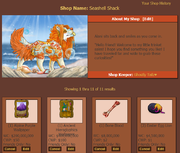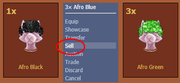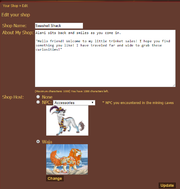Difference between revisions of "User Shops"
(Redirected page to User Shop) |
(→Adding Items to your Shop) |
||
| (12 intermediate revisions by 3 users not shown) | |||
| Line 1: | Line 1: | ||
| − | + | [[Category:Shop]][[File:UserShopFront.png|thumb|right|Shop Front]] | |
| + | User Shops are shops owned by individual users. Each account has one shop which can be stocked with as many items as the user wants. The user also gets to determine the prices of each of the items in their shop. Items stocked in user shops are listed in the [[Shop Search]] in order of lowest price to highest price. You can also see someone's user shop by going to their [[User Profile]] and clicking "Shop" under User Pages. | ||
| + | |||
| + | |||
| + | |||
| + | |||
| + | =Your Shop Front= | ||
| + | Your Shop Front can be found by clicking "Home" and then "Your Shop" from the left hand navigation bar. Here you can sell items you no longer want for currency. From this screen you can edit your Shop Front as well as edit item prices or remove them all together. You can also view your shop from your [[User Profile]], however you will not be able to make edits from that screen. | ||
| + | |||
| + | ==Adding Items to your Shop== | ||
| + | [[File:ItemShopSelect.png|thumb|left|Sending an item to your shop.]] | ||
| + | [[File:ItemPriceSelect.png|thumb|left|Setting your price.]] | ||
| + | You can add items to your shop straight from your inventory. Access your inventory and click on the item. You'll see "Sell", once you click on that you'll be taken to a confirmation screen where you will begin to price your item. You can choose the quantity(amount) you wish to sell, the price in [[WC]], the price in [[CWP]], and a check box to choose whether you wish to sell to friends only. | ||
| + | *''When checking the box, only people on your friends list can purchase the item. Users on your friends list will be able to view the item for sale regardless if you are on their friends list or not.'' | ||
| + | |||
| + | '''Notes:''' | ||
| + | |||
| + | + Money earned from user shops goes straight to the shop owner's on-hand [[WC]] /[[CWP]] balance. There is no "till" or similar that users need to retrieve their money from. | ||
| + | |||
| + | + The new feature allows you to see what the item you are selling is currently priced at for quicker pricing, as well as what it was last bought at. | ||
| + | |||
| + | |||
| + | |||
| + | ===Shop History=== | ||
| + | Notifications are not given when an item is bought, however you can check your shop history by clicking "Your Shop History" located in the upper right hand corner of your Shop Front. This page will show you what was bought, who the buyer is, the price, and the purchase date and time. | ||
| + | |||
| + | ==Removing an item from the Shop== | ||
| + | To remove an item from your Shop you need to be in your shop front. From there, you simply click "Cancel". Upon clicking you'll be met with a confirmation asking if you are sure you wish to remove it. Click "Yes" and you'll be met with a confirmation message. | ||
| + | |||
| + | ==Editing your Shop== | ||
| + | [[File:ShopFrontEdit.png|thumb|left|Shop Front Edit Screen]] | ||
| + | You can access your shop front by going under the "Home" tab and clicking "Your Shop" on the left hand navigation. Once there click [Edit] next to About My Shop. This will take you to the Shop Front edit screen. | ||
| + | *'''Shop Name:''' This will be displayed on your Shop Front! No matter the name, it will only be listed as "Shop" on your [[User Profile]]. | ||
| + | *'''Description:''' Your Description of your shop goes here. [[HTML]] is allowed. | ||
| + | *'''Host:''' Your host is the person who attends your shop and greets visitors. | ||
| + | **None: Centers your text above your items. | ||
| + | **NPC: Allows any of the various available shop [[NPCs]] for your shop. Found Mining Cave NPCs are also able to be used here. | ||
| + | **Waja: You may choose any of your wajas to tend your showcase. | ||
| + | *When you are finished with your settings, click "Update" and you will be taken back to your Shop front met with "Your shop has been updated". | ||
Latest revision as of 23:03, 31 May 2019
User Shops are shops owned by individual users. Each account has one shop which can be stocked with as many items as the user wants. The user also gets to determine the prices of each of the items in their shop. Items stocked in user shops are listed in the Shop Search in order of lowest price to highest price. You can also see someone's user shop by going to their User Profile and clicking "Shop" under User Pages.
Contents
Your Shop Front
Your Shop Front can be found by clicking "Home" and then "Your Shop" from the left hand navigation bar. Here you can sell items you no longer want for currency. From this screen you can edit your Shop Front as well as edit item prices or remove them all together. You can also view your shop from your User Profile, however you will not be able to make edits from that screen.
Adding Items to your Shop
You can add items to your shop straight from your inventory. Access your inventory and click on the item. You'll see "Sell", once you click on that you'll be taken to a confirmation screen where you will begin to price your item. You can choose the quantity(amount) you wish to sell, the price in WC, the price in CWP, and a check box to choose whether you wish to sell to friends only.
- When checking the box, only people on your friends list can purchase the item. Users on your friends list will be able to view the item for sale regardless if you are on their friends list or not.
Notes:
+ Money earned from user shops goes straight to the shop owner's on-hand WC /CWP balance. There is no "till" or similar that users need to retrieve their money from.
+ The new feature allows you to see what the item you are selling is currently priced at for quicker pricing, as well as what it was last bought at.
Shop History
Notifications are not given when an item is bought, however you can check your shop history by clicking "Your Shop History" located in the upper right hand corner of your Shop Front. This page will show you what was bought, who the buyer is, the price, and the purchase date and time.
Removing an item from the Shop
To remove an item from your Shop you need to be in your shop front. From there, you simply click "Cancel". Upon clicking you'll be met with a confirmation asking if you are sure you wish to remove it. Click "Yes" and you'll be met with a confirmation message.
Editing your Shop
You can access your shop front by going under the "Home" tab and clicking "Your Shop" on the left hand navigation. Once there click [Edit] next to About My Shop. This will take you to the Shop Front edit screen.
- Shop Name: This will be displayed on your Shop Front! No matter the name, it will only be listed as "Shop" on your User Profile.
- Description: Your Description of your shop goes here. HTML is allowed.
- Host: Your host is the person who attends your shop and greets visitors.
- None: Centers your text above your items.
- NPC: Allows any of the various available shop NPCs for your shop. Found Mining Cave NPCs are also able to be used here.
- Waja: You may choose any of your wajas to tend your showcase.
- When you are finished with your settings, click "Update" and you will be taken back to your Shop front met with "Your shop has been updated".