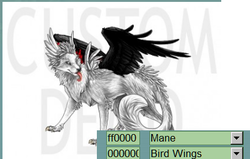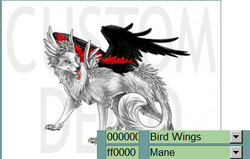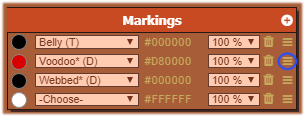Custom Demo
The custom demo can be found under the 'Explore' menu and is a tool with which you can create and preview designs to see how they look on a waja. All markings and mutations are available on the custom demo, as are all breeds.
Markings which are available as dye markings are shown with the image of a dye bottle, while markings only available via Tokens are displayed with a token image beside it. Some markings can be applied by both means, and will have both icons beside it. You are allowed 20 marking slots and 20 mutation slots to work with. However, you may add as many dyes and potion or DNA mutations as you like once the waja is created.
For more clarification on how to get specific markings or mutations, please view the following pages:
The custom demo is a valuable tool. It can be used to plan out a design for creating a Custom or placing dyes on an existing waja, as well as being useful for making pup predictions before breeding two wajas.
It is important to note that images made in the custom demo are of lower quality to save bandwidth. The actual waja's image will be full quality.
Contents
Layering
All markings applied to the image will be layered from top to bottom.
So if, for example, Blotches was placed in the first slot, then in the next was Back Stripe, the Back Stripe would cover Blotches where the markings meet. All mutations will be above any markings (with the exception of Bird Wing Tips) and the body, but are layered in the same way that markings are.
For example, if Mane is in the first slot and bird wings are in the second slot, the Bird Wings will cover up the Mane where the two mutations meet...
...Whereas if Bird Wings are in the first slot and mane is in the second slot, the Mane will cover up the Bird Wings where the two meet.
Mutation Layering Drag and Drop
In August of 2017 a change has been made where users can physically change the mutation order from the wajas information page. You can simply drag and drop the mutations(as explained below) into the desired order. This does not apply only to customs, ANY waja can use this tool.
Custom Demo Drag and Drop
As of August of 2017, an advanced version of the demo has been released where you can now drag and drop the markings and mutations around by simply grabbing the handles to the right of the opacity box.
Posting Images from the Custom Demo
Remember! If you want to post an image off the Custom Demo, you must save the finished image to your computer and then upload it to an image hosting site. Linking to the custom demo image directly will cause it to show up incorrectly to other users because that image isn't stored on the server and ceases to exist when you leave the Custom Demo page. You must save your completed design to your computer, upload it to an image hosting site, and use the Image URL provided there.
Saving Slots in the Custom Demo
A new feature added was the ability to save a select number of designs in the demo (10 slots for non-upgraded users, and 25 slots for upgraded members). To save a design, simply use the drop down menu and choose 'save design'. Name your design, and press the 'save design' button. You are also, then, given the opportunity to copy a link to your design that you are able to post and share with other people. It does not provide an image to link, as you will need to still save it to your device and upload it elsewhere (see above topic).
It should be noted, this is a link that loads your design in the demo for the fellow users, as long as you have it saved (if you delete it, they no longer have access to it unless they saved it to their demo as well).
Using the same drop down menu, you can also load your designs you saved or delete them (however, there is no way to recover a design once deleted unless you recreate it.)