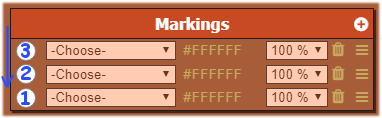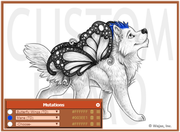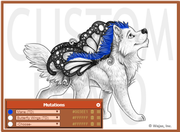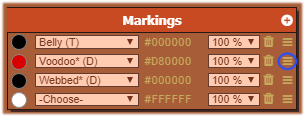Custom Demo
The custom demo can be found under the 'Explore' menu and is a tool with which you can create and preview designs to see how they look on a waja. All markings and mutations are available on the custom demo, as are all breeds. The demo also has the ability to test out a Waja dressup design.
Markings and Mutations are show as T (Token) markings or D (Dye markings). Ones shown with a T/D can be made with either a token or the dye. You are allowed unlimited markings and mutation slots in the demo, simply fill all slots or push the + sign in the upper corner of the Marking or Mutation boxes to add another slot. However, despite being able to design a Waja with unlimited potential, keep in mind, when MAKING a Waja, you are limited to the number of mutation and marking slots the token you are using allows. You are able to use unlimited amounts of DNAs and Dyes, however after the Waja is created.
For more clarification on how to get specific markings or mutations, please view the following pages:
The custom demo is a wonderful tool that has many uses. It can be used to help design a custom or to help redesign a pre-exisiting waja with dyes and DNAs. It can be used to show what an item may look like on a given Waja before purchasing it, to help you design a custom dressup for your special Waja. Some people even use it to help make pup predictions when breeding two wajas, however, with the new pup predictor, that option is a bit more time consuming.
Contents
Layering
All markings are higher up on a Waja, the further you go down. Using the image example, the higher the number, the further down on the list it will appear on the Waja.
So if, for example, Blotches was placed in the first slot on markings, then in the next was Back Stripe, the Back Stripe would cover Blotches where the markings meet. All mutations will be above any markings and the body, but are layered in the same way that markings are.
Example one is if Mane was in the first mutation slot, where Butterfly Wings are in the second, the Butterfly wings will cover up where the two mutations meet.
Example 2 is butterfly wings are in the first slot and mane is in the second slot, the Mane will cover up the Bird Wings where the two meet.
You can easily change the layers of any mutation on any wajas at anytime, by simply using the dragging feature (discussed later in the Demo Drag and Drop section.
Demo Drag and Drop
As of August of 2017, an advanced version of the demo has been released where you can now drag and drop the markings and mutations around by simply grabbing the handles to the right of the opacity box.
The image shows the icon one must 'grab' in order to drag the mutations or markings to any given layer they want.
Opacity
Another feature of the custom demo is allowing you to choose the opacity (or strength) of the marking. The demo automatically loads everything at 100%, however, clicking the percentage area allows you to lower the strength down to 1% to see how faded markings may look on any waja.
Posting Images from the Custom Demo
Remember! If you want to post an image off the Custom Demo, you must save the finished image to your computer by taking a screenshot, and then upload it to an image hosting site such as imgur. Linking to the custom demo image directly will cause it to show up incorrectly (base, eye and misc colors only) to other users because that image isn't stored on the server and ceases to exist when you leave the Custom Demo page. You must save your completed design to your computer, upload it to an image hosting site, and use the Image URL provided there.
Saving Designs in the Custom Demo
A new feature added was the ability to save a select number of designs in the demo (10 slots for non-upgraded users, and 25 slots for upgraded members). To save a design, simply use the drop down menu and choose 'save design'. Name your design, and press the 'save design' button. You are also, then, given the opportunity to copy a link to your design that you are able to post and share with other people. It does not provide an image to link, as you will need to still save it to your device and upload it elsewhere (see above topic).
It should be noted, this is a link that loads your design in the demo for the fellow users, as long as you have it saved (if you delete it, they no longer have access to it unless they saved it to their demo as well).
Using the same drop down menu, you can also load your designs you saved or delete them (however, there is no way to recover a design once deleted unless you recreate it.)
Item Demo
You can use the custom demo for more than just experimenting how Wajas may look like with different markings, dyes, DNAs, and mutations, but also items. By clicking the tab under the image that says Items, allows you access to preview all accessories, foregrounds, midgrounds, and wallpapers the site has to offer! You can preview how anything looks likes on your wajas, as well as drag the layering of items, much like how the marking/mutation demo works. This allows you to preview any dressup you may come up with looks like before you purchase. It should be noted you can have UNLIMITED number of accessories, foregrounds, and midgrounds on a Waja, but only one Wallpaper.
In Winter 2018, a new ability was added to the demo involving items: You can now rotate and resize accessories, as well as physically drag the accessories to wherever you want to on your Wajas! Simply click the 'drag stuff' button, found under the image of your waja and choose the item. You will be greeted with two check boxes you may use (to flip or flop the item), as well as two siding bars (first being to rotate the degree the item is at and the second is to resize the item to make it smaller). By grabbing the item on the waja, you may literally drag the item ANYWHERE on the Waja to appear, allowing us a lot of freedom for our creativity to form unique dressups.